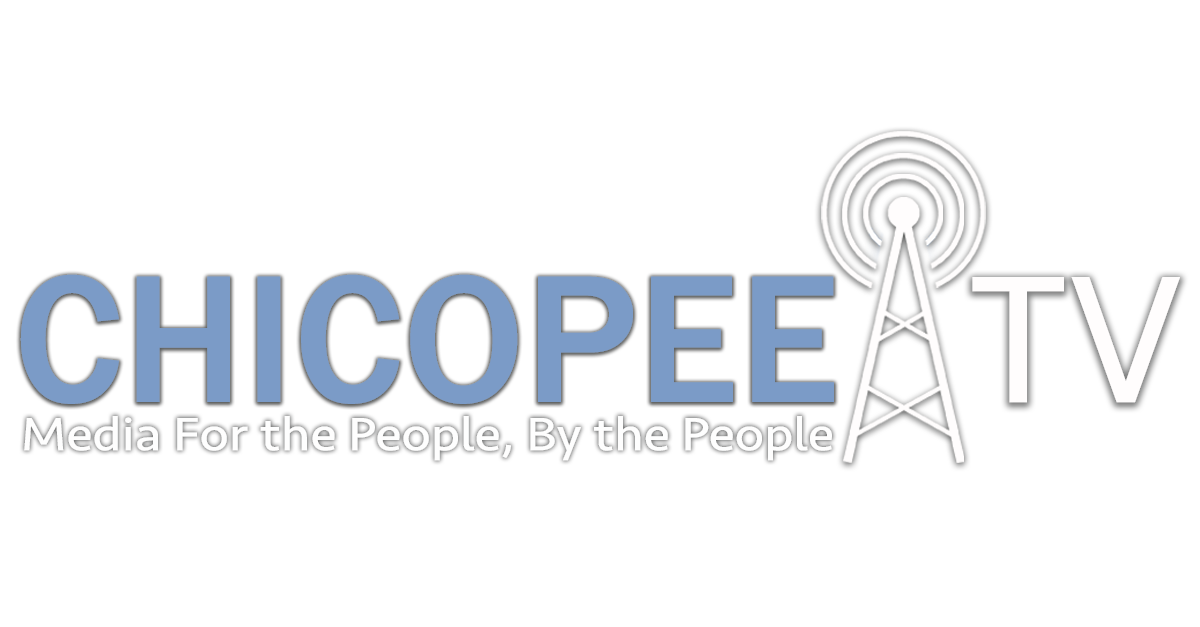HOW TO COMPRESS YOUR EDIT & SEND TO US
So you’ve got your edit finished, and are ready to send it to ChicopeeTV for air. But there’s a million settings! Which one do I send?
Below are step-by-step instructions for the three most common editing platforms.
Once you have your 2 files exported:
Name them according to this convention: “ProjectTitle-YourName-Vimeo” & “ProjectTitle-YourName-AIR”
OPEN THEM and check the beginning, end, and a spot or two in the middle to ensure all of your audio & picture are there.
Upload those 2 files to your Google Drive or Dropbox (it will be big/take some time, so plan to do it overnight) and send the download link to chicopeetv@cpsge.org.
If you don’t have Dropbox or Drive, try sending via MailBigFile’s free tab.
If you have a file that is too big to share via any means you have access to, contact us and we will write with a solution.
Export from iMovie
From within iMovie, go to File > Share > File
Set SETTINGS as follows:
Format: video & audio
Resolution: 1080p
Quality: best (prores)
Compression: better quality
Export from Final Cut Pro
If you have Final Cut Pro, you have Compressor - FCP’s sister software built specifically for exporting in a variety of formats. We have pre-built profiles for exporting 2 files: one for air on 191, one for air on Vimeo.
To get setup (1st time only):
Download the 2 compressor files:
Launch Compressor & make sure you’re in the CURRENT tab
Scroll down to the CUSTOM area at bottom left
Drag the 2 files you downloaded onto the word CUSTOM, which adds them forever to your export settings
Now, any time you want to export moving forward:
When in FCP, open the project you want to export, go to File > Send to Compressor > New Batch. This launches Compressor
Drag the Archive setting onto your project. Drag the Vimeo 1080 setting onto your project. Click “Start Batch” button.
Export from Adobe Premiere
Coming soon.